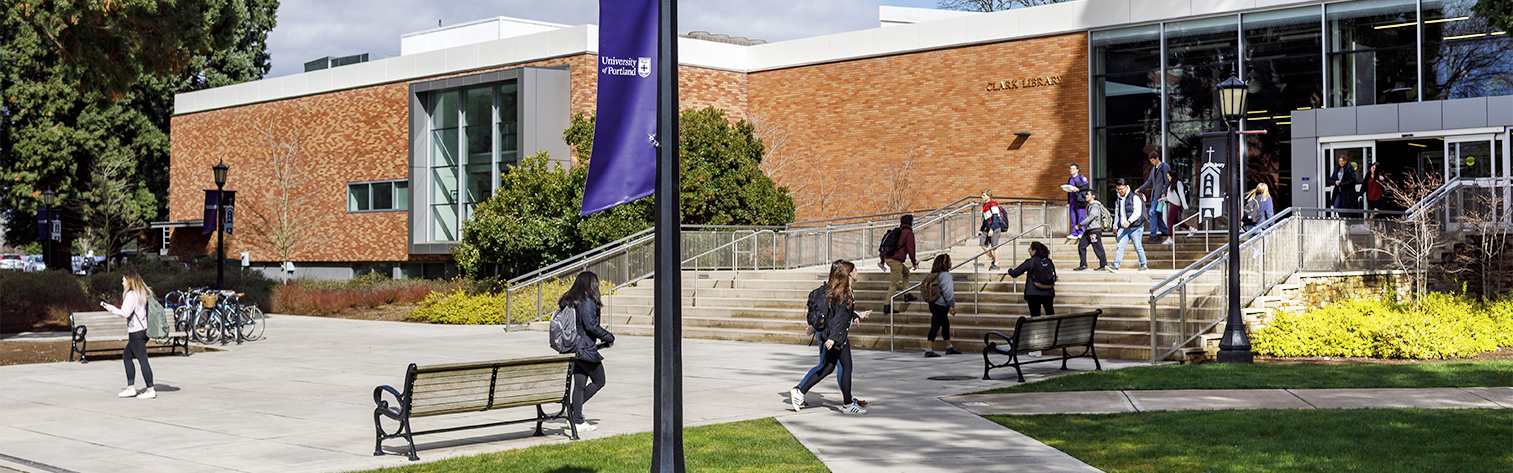
Use Web Print (PaperCut) to print Microsoft Word, Excel, or PDF documents from your device when connected to UP's wireless network.
\LIB-Kiosk-BW-1Sided(virtual) - for black and white single-sided printing
\LIB-Kiosk-BW-2Sided(virtual) - for black and white double-sided printing
\LIB-Kiosk-Color-1Sided - for color single-sided printing
\LIB-Kiosk-Color-2Sided - for color double-sided printing
Questions? Please ask for printing assistance at the Tech Help desk in the Library computer lab or at the Service Desk.
When a UP student, faculty, or staff logs in to a desktop computer in the Library computer lab, they are automatically connected to their PaperCut printing account.
Open the item that you wish to print, and then select one of the library's printers from the list of printing options:
\LIB-Kiosk-BW-1Sided(virtual) - for black and white single-sided printing
\LIB-Kiosk-BW-2Sided(virtual) - for black and white double-sided printing
\LIB-Kiosk-Color-1Sided - for color single-sided printing
\LIB-Kiosk-Color-2Sided - for color double-sided printing
Questions? Please ask for printing assistance at the Tech Help desk in the Library computer lab or at the Service Desk.
Students receive a $10 printing credit at the start of each semester (including summer term).
Printing costs:
Black and white: $.05 per side
Color: $.15 per side
If you need to add more money, you can use the Add Value (Virtual Cash Acceptor) station on the wall in the Copy+Print area (it only accepts bills and does not provide change) or at the Library Service Desk (cash, credit, or check).
For more information, see Information Services' Printing webpage.
University of Portland
5000 N. Willamette Blvd.,
Portland, Oregon 97203-5798
503.943.8000
This website uses cookies to track information for analytics purposes. You can view the full University of Portland privacy policy for more information.